Everyone should create a blog. Because everyone has something to say! Blogging has become a part of us, a very important part of us. No matter what you do, a blog could help you! You can create a blog in Nigeria, Kenya, Ghana, South Africa, the United States, India, or any country in the world following this guide
Why you should create a blog
When it comes to making money online, having a blog is very important. There are many reasons why you need to create a blog. If you want to make money online, blogging is the most popular way people make money online. Are you a seller? A blog will help buyers know more about you and your products. Do you see yourself as a writer? A blog will help readers discover your works. If you own a company, a blog will connect you to your customers. A blog will help you share ideas, get known, and establish you as an expert in your field. Almost everyone should have a reason to create a blog.
So in summary, everyone needs a blog! In this post, we will guide you on ‘how to create a blog in less than 20 minutes.” 20 minutes is all you need, no more than that! Please note, when we say 20 minutes, we mean the time it takes you to create a blog, set it up, and ready to start blogging. It does not include the time you spend on writing posts and all that. The 20 minutes is from step 5 to step 7 in this post.
There is one main obstacle that prevents people from venturing into blogging. There is the belief that it is too difficult to create a blog, too difficult to run it, and too difficult to maintain. That is very far from the truth. Blogging is one of the easiest things to do. Very easy. As easy as preparing breakfast, as easy as getting in a car.
The goal of this post is to help you get started with your blog and we will give a step-by-step guide on how to create a blog. It will be our joy if you follow through, and succeed in setting up your blog and excel. We hope you will share your experience with us. Let’s get started on how to create a blog.
Before you create a blog, pick a niche
The first step to creating a blog of your own is to pick a niche. To decide what you want to blog about. From my experience, this is the MOST IMPORTANT PART of blogging. Because this is the part that will determine if you get bored or get tired of blogging. This is the part that will keep you going even when you feel like giving up. This is the part that will give your blogging life a purpose. For those who skip this part, they open a blog today and tomorrow, they burn out.
You have to look through you. Why do you want to start a blog? What is that thing that you are most passionate about? Are you very knowledgeable about it? Do you see yourself as an expert? Will you be willing to learn and grow in it?
If your passion is football and you decide to blog about politics that you don’t fancy, it is likely that you will get tired before the blog stands a chance to be successful. So if your passion is finance blog about finance. If your expertise is movies, blog about movies. If you love news, open a news blog. If you love gossip, open a gossip blog.
The biggest mistake you can make is to open a news blog because everyone is doing it! No! In fact, smaller niche blogs fetch more money than broad niche like news unless you have a big budget and connections. So define your niche according to your passion and interest.
Steps to create a blog
Follow these steps to create a blog
1. Choose a platform(We recommend wordpress)
The next to create a blog is for you to decide which platform you are going to use for your blog. For the purpose of this guide, we will be using WordPress. It is our recommended platform. There are many other platforms such as Drupal, blogger, and the rest but we strongly recommend WordPress and this is why.
WordPress is by far the most used platform. Even the big websites you have visited are likely using WordPress. CNN uses WordPress. There are over 72 million WordPress users. That can only mean one thing, a vote of confidence. It also projects longevity. It won’t just fade and fall off. Because there are many people on it, it will keep being maintained. Take a look at the chart below to see how WordPress compares with other blogging platforms.
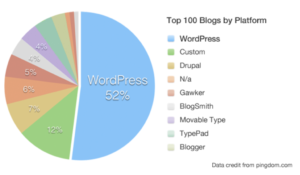
It is also important to note that WordPress is very easy to use. There are lots of free themes, free plugins, and many freebies in WordPress to help you make the best of blogging.
One of the most important factors in blogging is security. WordPress is very secure. It is backed by a strong team who regularly updates the CMS.
Another important thing is that with WordPress you have the power to customize and build whatever you want. No limitations. You can dare to build anything! The freedom is amazing!
Please note: we are not saying other platforms are not good, they are good but for us, WordPress tops the list. We strongly advice you to use WordPress whenever you want to create a blog.
Once you have decided to go with WordPress, there is one more issue we have to deal with: Free WordPress or self-hosted WordPress (Wordpress.com VS Wordpress.com)
Free Blog VS Self Hosted
This might sound a little confusing but don’t worry. A free blog is what you find at wordpress.com and a self-hosted is what you find at wordpress.org. Both of them are WordPress but with many differences, you should consider. For the purpose of this guide, we recommend and advice you to go with a self-hosted blog. Never go for a free blog unless you are not planning to make any big impact with blogging.
As the name implies “free blogs” is something you are given to use but it is not yours. You cannot control it because it is someone’s own and you are only being permitted to use it. On the other hand, the name ‘self-hosted’ implies that it belongs to you. You own it and can use it as you want! It will always be yours! No one can take it from you.
Free blogs usually come with a long domain name, for example, www.Africanboy.wordpress.com while self-hosted is always with a brand-able and easy-to-remember domain name, for example, www.comingto.com.
On free blogs you do not control your content, WordPress does. They can limit what you upload and a lot more but on self-hosted you control everything!
On free blogs, you may not be able to put adverts and make money because of limitations but on self-hosted you can put as many adverts as you want, and make as much money as you want!
On the free version, you may not be able to customize your blog to your taste, there is a serious limitation! But on self-hosted, you can customize and do whatever you want with your blog.
There are more but I hope this is enough to convince you that self-hosted is best for you to create a blog.
Do not worry, when you go with self-hosted, it is the same CMS as the free one but just that it gives you more control and power to make the best out of it and also make money.
We will continue by showing how to create a blog, using the self-hosted WordPress.
2. Pick a domain name
In step one, you have figured out what you want to blog about, in step two you have decided to be in control of your blogging and make the best of it. Now it is time to pick a domain name. A domain name simply means website name. www.makemoney.ng is a domain name. Your domain name should reflect what your website is about. That is not a must, it is advisable. Whatever you chose is okay as long as it is easy to remember and nice.
Once you have picked a domain name you want to use, you can register it with companies like Namecheap, Godaddy, and more. But for the sake of this guide, we will advice you to hold on and continue, we will show you when to register it. Domain names are not expensive. You can get them from $9 per year.
3. Pick a Web Host
A web host is where your website files and all it contents will be stored. Without a web host, you cannot use your domain name. Web hosts are not very expensive. You can get a host for as little as $2.75.
There are many web hosting companies but for the purpose of this guide, we recommend HostGator the domain and web host registrar to create a blog. We are recommending them as both domain registrar and web host to make the process fast and smooth.
Hostgator is giving a special discount to all readers of MakeMoney.ng. Make sure you use the coupon: MakeMoneyUsers
There are other web hosting companies you can use: BlueHost, InMotion, and more.
4. Register and set up your domain and web hosting
Now is time to put all into work and set up your domain and web hosting. In step three, we asked you to hold on, now we will show you how to register a domain and web hosting all at once and in one place for easy access. At the end of this step, your blog will be ready for use!.
Don’t worry, you won’t spend much money to set this up. As a reader of this blog, you will get a huge discount from Hostgator. Just follow the instruction. It is time to create a blog.
A. Click here and go to www.HostGator.com, once there click “Get Started!”
Once you have clicked on the above link, it will take you to Hostgator, where you will be setting up your blog in less than 20 minutes. Click on the “Get Started!” or see the screenshot below.
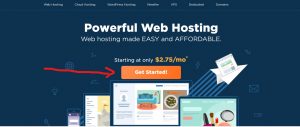
Once you click on “Get Started!” it will take you to the next page and show you options with different plans. Since you are just starting out, all you need is the smallest plan. That is enough for you. So click on the”buy now” or see the screenshot below for the guide.
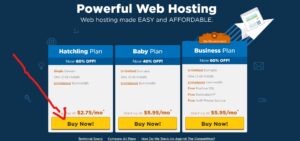
B. Enter your domain name
The next stage you will be taken to, the first will involve entering your domain name. So, enter the domain name you want to use for your blog. It should be something easy to remember and nice. It must not be a domain name that has been used before. When you enter and click outside the box, you will know if it is available or not. If it is not available, you can try different domain names and combinations. If you are confused about where to enter your domain name, see the screenshot below for guide.
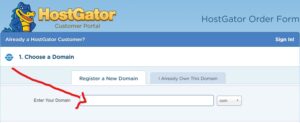
C. Pick a hosting plan
Once you have successfully entered a domain, scroll down and pick a hosting plan. We recommend the hatching plan as it is good for beginners. As your audience grows, you can always upgrade. Also, you will notice that when picking a plan, the higher the period of time, the lower and better the discount. If you pick 36 months, the price will be calculated at $2.75, meaning that you will pay $98 but that payment will last for 3 years! But if you pick a year, it will be calculated at $5.95 meaning you will pay $71 and it will last for a year.
If you prefer to pay monthly, the price will be $10.95 every month. We recommend paying yearly, so you can just forget about any further payments for a year and focus on creating content. Whichever plan works for you is fine. Then you set your username and 4-8 digit pin which you can use to contact customer care whenever you have issues. So here is what the screen looks like.
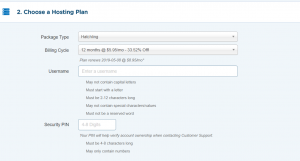
D. Enter your billing information
After you have set up your hosting plan the next thing will be to enter your billing information. This will include your name, address, country, and all the necessary information. Enter them carefully and only provide true and accurate information. You can choose to pay via PayPal or credit card(For MasterCard, Visa card, and other cards) See the screenshot below for what this stage looks like.
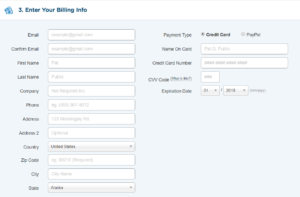
E. Additional services
Honestly, at this stage, you do not need these additional services. So cancel them and save more money! On the coupon spot, make sure you use this code: MakeMoneyUsers. That will give you a discount just because you are a reader of MakeMoney!
See the image below.
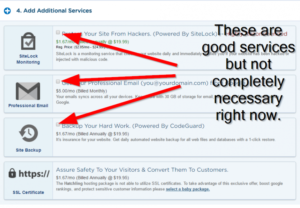
F. Agree to terms and services
Next, you just have to agree to terms and services at the bottom of the page and click checkout now. That is all. See the image below.
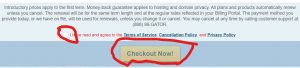
Congratulations you have successfully registered your domain and web hosting! You are ready to create a blog.
5. Log in to your account and install WordPress
You may have to wait a while but it won’t be long, Hostgator will send you an email with all the details you need to login into your account and install WordPress. The email will look like this, see below.
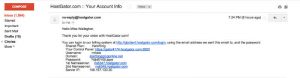
Simply follow the instruction in the email to log in to your control panel. It is easy, click on the link and use your credentials.
Once you have logged into the control panel, it is time to install WordPress and create a blog.
You should see something like “Get Started With WordPress Today” at the top of the page. Click on it and install WordPress.
If you cannot find it scroll down to the section “Software & Services” and you will see Quick install. Click on it. Then look at the top left of the page for WordPress.
Click on it and just hold on. You will be transferred to Mojomarketplace.com, just hold on, that is what will help you install WordPress via HostGator. You should see a screen urging you to “import” or “install” WordPress. Click on install. Just follow it and input the appropriate information.
Once you are done, you will see a message at the top of the page to indicate your installation is complete and you will find your login credential. Click on the link on the message with wp-admin at the end and go to your WordPress dashboard.
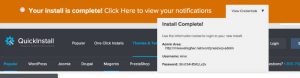
Congratulations! You have successfully set up your blog! Now all you need is to customize and familiarize yourself. Yes, you have created a blog. You can open a new tab on your browser and type in the domain name of your blog and see what it looks like. Was it difficult? Now you know it is easy to create a blog and fast too.
Remember if you get stuck while trying to install or during an order, you can reach out to HostGator support and they will provide help and support as you need. Click here to go to HostGator support and chat with their team.
6. log in to your WordPress dashboard and explore!
As soon as you finished installation, you will see the link that pops up with wp-admin. Click on it and log in to your WordPress dashboard. If you forget that, check your email, it should be there. Alternatively, just add /wp-admin at the end of your website. For example, if your blog is www.yoursite.com just go to yoursite.com/wp-admin. If you are stuck, you can see the step above and chat with Hostgator for support. That is one good thing about Hostgator, they are always ready to support and help.
Here is what your dashboard will look like:
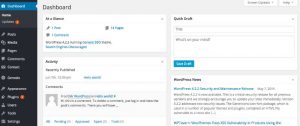
Now you need to Design your blog
Install plugins
Adjust settings
And create your posts.
Whenever you need to login to your dashboard either to post or do anything on the blog, go to www.yoursite.com/wp-admin (replace “yoursite” with the name of your own blog).
Design your blog
Now that you have created a blog, the next thing is to design it. Designing your blog is as simple as changing the theme of your site and customizing it. You do not need to be a coder to do this. Anyone can do it! A theme is a pre-design model that you model your blog to look like.
There are many free themes in WordPress! You can buy premium themes from outside WordPress and use them on your blog if you wish to but let’s focus on free themes for now. They are good enough for a start. On the left side of your WordPress dashboard, point your mouse at “appearance” and then select “theme” under appearance. Once the page has loaded, look up and you will see add new. Click on it and wait for it to load. Once it has, scroll down and you will see a lot of themes to choose from. If you are confused, see the screenshot below.
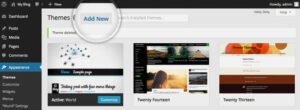
You will see different filters that will help you narrow down the search for a suitable theme. The filter is at the top of the page. You can use it to help narrow down your search. Scroll down and see the different themes available. Keep scrolling until you figure out the one that matches your ideal. Then you click install. See the screenshot below.
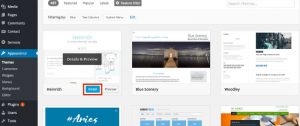
Once they have finished installing, click activate. See the screenshot below.
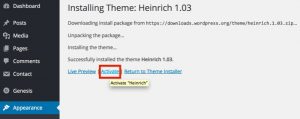
That is it! Your theme is set and you are ready to customize. Point your mouse on “appearance” on the left side of your dashboard, then click on “customize” and wait for it to load. Or simply go to www.yoursite.com//wp-admin/customize.php (remember to replace ‘yoursite’ with the name of your blog.) From there you can customize your themes and adjust the look.
Some themes have “Theme options” which you can customize more. Not all themes do. To check if your theme does, point your mouse on “appearance” on the left side of the dashboard. Under it look for “Theme Options” if it is there click on it and customize more, if it is not, that means your theme does not come with it. Not to worry. All is fine. Simply point at appearance again then click on customize. From there you will be able to make some changes.
To set the menu, click on “appearance” again, and under it, click on “Menus”. Once its loads, you can create and set names for menus. Also, arrange menus.
If your theme came with side bars. To change content on the side bar and customize all feature, click on appearance. Then click on widgets. from there you can customize the side bar.
To install plugin, look at the left side of dashboard and click on plugin, then add new or simply to go www.yoursite.com/wp-admin/plugin-install.php (remembber to replace “yoursite” with the name of your webiste.) We recommend installing SEO Yoast plugin and jetpack plugin.
Change permalinks
Permalinks is very important for SEO. Permalinks is the way your site is linked to. On the left side of the dashboard, go to “settings” then click on “permalinks”, we recommend using the post name unless you are starting a news blog that will have a lot of posts. See screenshot.
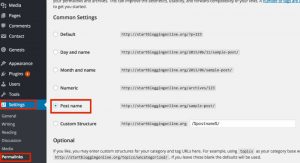
Update general settings
You need to update the time of your blog to match your local time. Go to “settings” on the left side of the dashboard, then click “general”. Under general, you can change language options, you can switch from American English to British English. You can also choose the date format and change the timezone.
Now you have created a blog, designed a blog, and changed the settings of your blog. Time to add a post.
Adding a post to your blog
Once you have configured everything, the next thing will be to add posts to your blog.
To do this go to “Post” on the left side of the dashboard, and click on “add new.”
You write your title on the first text area and on the larger text area, you write your contents. See the screenshot below. Also, take note of the publish button, that is what you click when all is set and you want the world to see the post on your blog. If you want to save it and come back later, click on save draft.
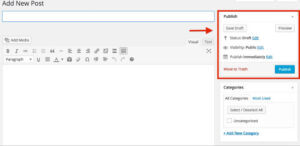
When you publish a post, it will be available at the “Posts” saved post will be available in “drafts”.
To add a featured image, the image that is the lead image for the post, scroll down and look at the right bar, you will see “Feature Image” click on “set feature image.” When it pops up, click on “upload files” then select the necessary image from your computer.
To add an image into the main post itself. Click on “Add media” then Upload the image. See screenshot.
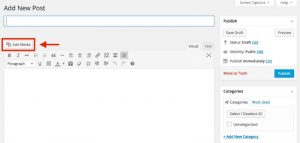
To add a link while typing a post. Simply highlight the text you want to link, click on the chain icon in the editing area and input the link then click enter. See screenshot.
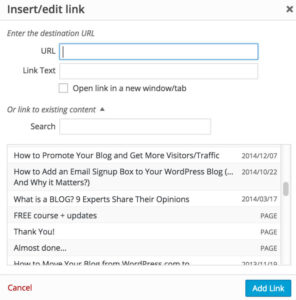
Content is King
The most important thing in your blog will be your content. Whether video, posts or images. Content is the first SEO. Make sure you write quality content. Research your topics as an expert and make sure that you make an impact on everyone who visits through your content. Never copy and paste articles from other websites, it will not take long, Google and other search engines will notice and punish your blog for it! That is why step one is important.
You can quote from other articles and link to them, but never steal their full articles without permission. It is bad.
Drive traffic to your blog
Traffic is key. Traffic is the people coming to your blog. The first step to get people to come to your blog is through content. With time, search engines will send your visitors through your content. But there are also other things you should do.
Create a Facebook page, Twitter page, and other social media for your blog. A Facebook group is also okay. Invite your friends and people to the page then share links to different contents on your blog there.
Remember to submit your blog to Google and Bing. Click here to Submit your blog to Google and Click here to submit your blog to Bing
Try to engage in SEO. if you have a good budget, you can invest in Google Ads and Facebook Ads but that is not necessary unless you are in a big hurry.
Keep learning
It is important to keep learning. Information is key and every day, information gets updated. For example, we will be updating this post as much as we can with new information. Research, learn, and grow.
We have come to the end. We have shown you how to create a blog. The best part is to take action! It is now over to you. Do not procrastinate. The earlier the better. Now click here and go to HostGator and get started.
That is how to create a blog. We hope that this post has been of help to you on your journey. If you have questions or observations or something you want us to talk about, leave a comment below.
We will try to keep this post updated, as much as we can.
Don't miss a thing. Follow us on Telegram. If you love videos then also Subscribe to our YouTube Channel. We are on Twitter as MakeMoneyDotNG.
